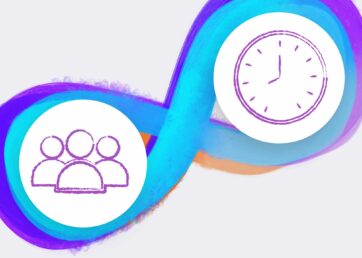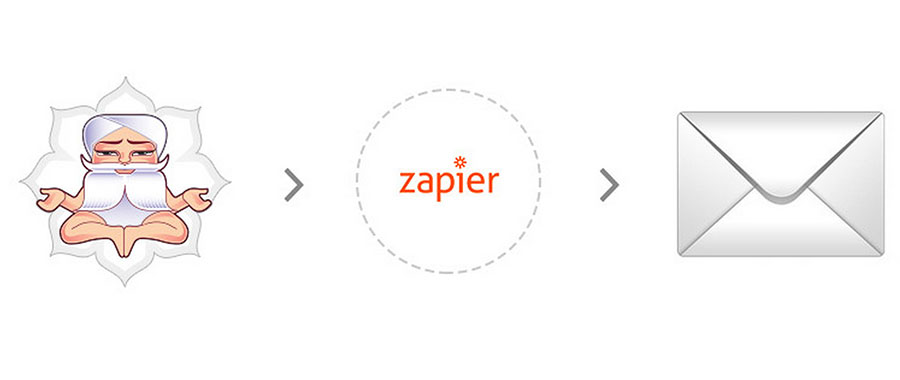
In a previous post, Andrew explained how you can use the power of Resource Guru’s webhooks in combination with Zapier to create your own DIY integration between Resource Guru and Slack. Now, I am going to show you how you can use Zapier to easily create your own custom email notification system.
Email Notifications
One of the most valuable features in Resource Guru is the Dashboard, where resources can quickly view their bookings. The advantage of this is that the schedule is always up-to-date. A lot of you have asked if it would be possible to enhance this with email reminders and notifications. We have a fully fledged notification system on the roadmap, but in the meantime, you can actually set up your own custom-built email integration. With webhooks, it’s just a matter of minutes!
We’re going to use webhooks with Zapier to create some simple notifications that will send an email to a resource whenever one of their bookings is created, edited, or deleted. We’re also going to add a “CC:” field to the email, which will send a copy of the booking notification to our Resource Manager—this will be especially useful to keep track of bookings for non-human resources and resources without an email address.
Tech alert: this article is aimed at people who have skills that are a bit beyond web browsing or who are keen to stretch themselves. That said, it’s not too difficult. :)

“Resource Guru has significantly improved our visibility, boosting project ownership and forecasting ability.”
Set up a Zap in Zapier
As with our Slack integration, I’m going to use Zapier as our cloud integration service, although there are a few other services to choose from, including IFTTT, itDuzzit, and Pipethru. Please note that Zapier is only free up to a point and they do charge if your usage exceeds their limits.
You’ll need to start by creating a Zapier account, then the first step is to “Make a Zap.” Select “Web Hook,” “Catch Hook” as the trigger, and “Email,” “Send Outbound Email” as the action app, like this.
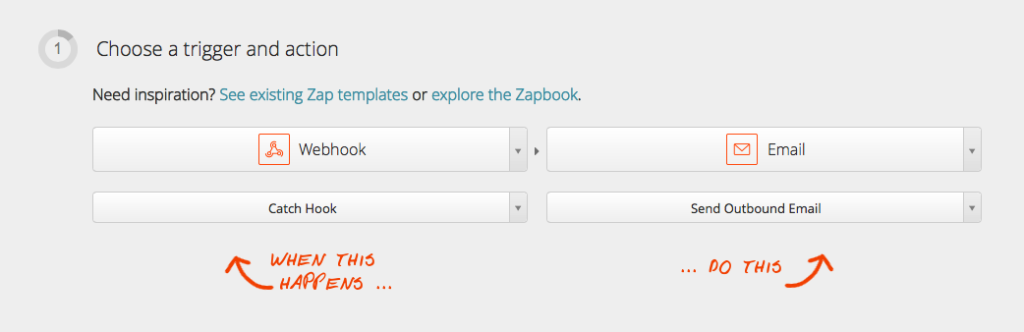
Zapier will generate a receiving webhook URL for you, like the one below. This is where Resource Guru is going to “send” updates.
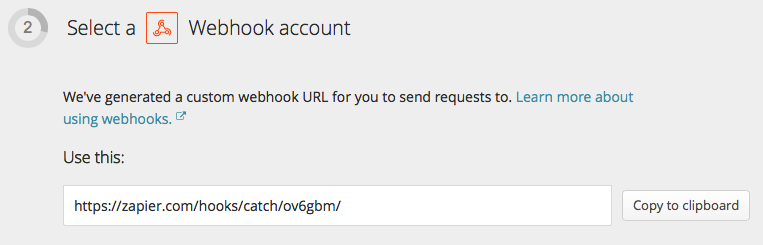
Set up a webhook in Resource Guru
We now need to step away from Zapier for a minute to set up a new webhook in Resource Guru. Leave Zapier open in one tab and go to your Resource Guru account in another tab (you will need to have administrator permissions to do this). From your account, go into Settings > Web Hooks > New Webhook.
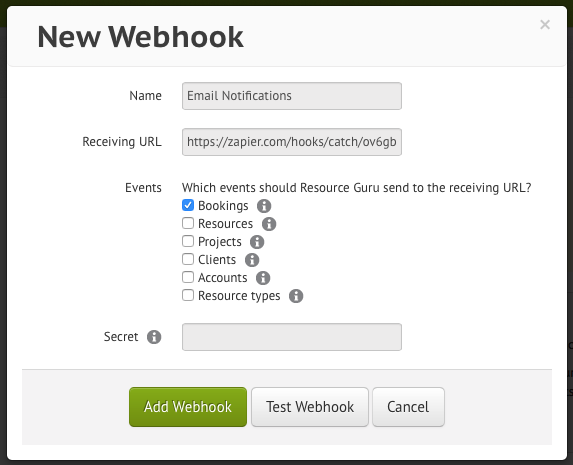
Start filling in the form with a name such as “Email Notifications,” and then enter the Zapier webhook URL where it says “Receiving URL” (you can leave the “Secret” field blank). Resource Guru is going to send the events that take place in your account to the Zapier receiving URL, and Zapier will then use this event data to generate an email notification. Finish by selecting “Add Webhook.”
We now want to make sure that Zapier receives a test payload to help with the next stages of the setup process, so head to your bookings calendar and make a test booking for one of your resources some time in the future.
Back to Zapier
It’s now time to finish setting up the Zap. This is where we need to start adding logic to our Zap to make it useful. Resource Guru’s webhooks will send our events in JSON payloads that look something like this:
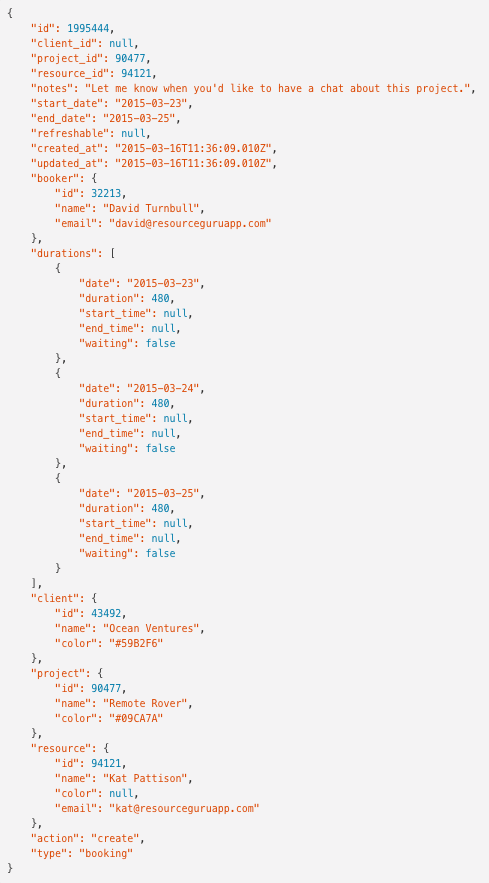
I’m going to leave the filters section empty for this example, but you can easily add your own filters (similar to those in our DIY Slack integration) if you want to limit notifications to certain projects or events.
We can now fill in the details for our email notification. You can use the “Insert Fields” button to add the appropriate fields and match my example screenshot below. Make sure to change the subdomain in the URL in “Body” from
https://teamguru.resourceguruapp.com/blog/schedule#
to http://[your subdomain].resourceguruapp.com/blog/schedule#
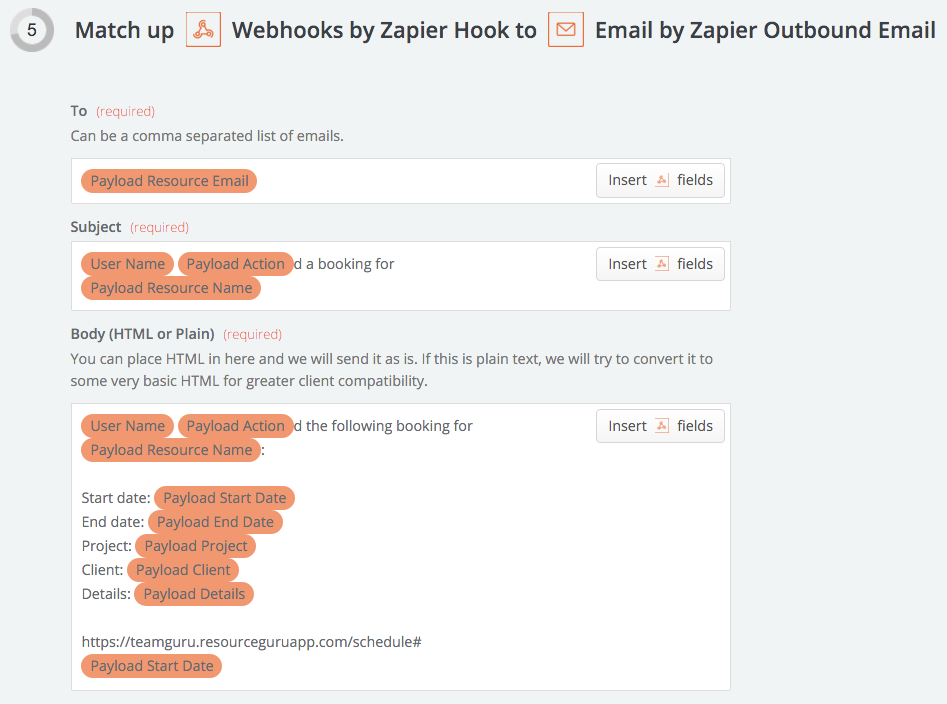
Along with a “From Name” and “Reply To” address, we’re also going to add a“CC:” field that will send a copy of the booking notification to our Resource Manager—this is useful to keep track of bookings for resources that do not have email addresses of their own and will not receive notifications.
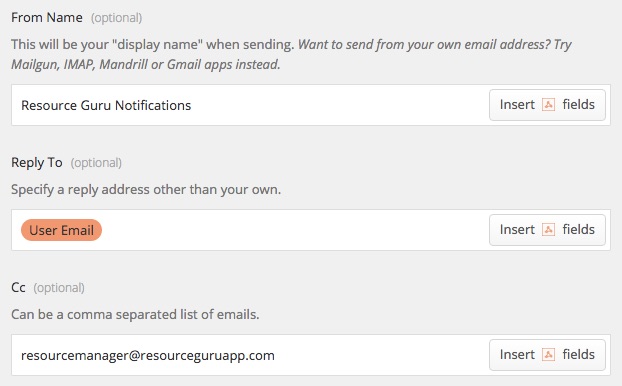
We can test our Zap and then turn it on. Now, whenever someone creates, edits, or deletes a booking, the booked resource will receive an email notification like this:
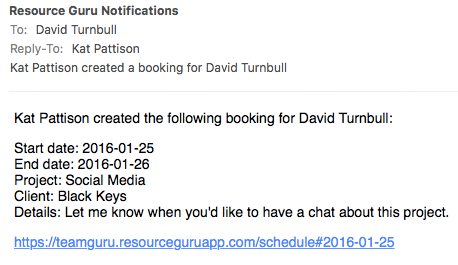
You’ve probably noticed a limitation of these email notifications—while we see the booking start and end date, we do not receive the booking duration or specific booking times. This is due to a limitation with how Zapier reads our webhooks payload, but the good news is that we plan to add fully featured notifications to Resource Guru in the future.
Finally, don’t forget to head back to your calendar to delete the test booking you made earlier.
Coming Soon…
Our team is hard at work building comprehensive Vacation and Downtime functionality and it’s going to be great! Make sure to sign up for our newsletter so that you’re among the first to find out when it’s released.